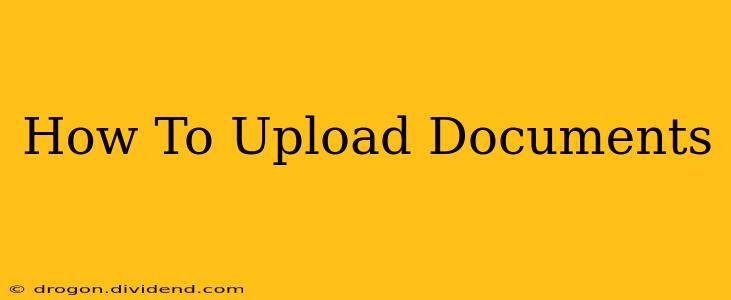Uploading documents might seem simple, but there are nuances that can make the process smoother and more efficient. This guide covers various methods and troubleshooting tips, ensuring you can upload your files successfully every time. Whether you're sharing documents for work, school, or personal reasons, understanding the best practices is key.
Understanding Different Upload Methods
The method for uploading documents varies depending on the platform. Here are some common scenarios:
1. Uploading to Cloud Storage Services (e.g., Google Drive, Dropbox, OneDrive):
These services typically involve dragging and dropping the file into the designated area or using a "Choose File" or "Select File" button. After selecting the file, the upload process begins automatically. Features like pausing and resuming uploads are often available.
- Tips: Ensure you have a stable internet connection. Larger files take longer to upload.
2. Uploading to Email:
Most email clients allow attaching documents. You usually click an "Attach File" button and navigate to the document's location on your computer. Be mindful of file size limits imposed by your email provider.
- Tips: Compress large files before attaching to reduce email size. Consider using file-sharing services for very large documents.
3. Uploading to Websites and Online Forms:
Many websites require document uploads, such as job applications or online forms. These often have designated upload buttons or fields. Follow the site's specific instructions carefully.
- Tips: Pay close attention to accepted file types (e.g., PDF, DOCX, JPG) and size limits. If the upload fails, check the file type and size again.
4. Uploading to Forums and Online Communities:
Similar to website uploads, forums and online communities often have specific instructions. They might have restrictions on file types and sizes to maintain site performance and security.
- Tips: Read the forum rules before uploading any files. Use descriptive filenames.
Troubleshooting Common Upload Problems
Even with careful attention, upload problems can occur. Here are some troubleshooting steps:
Slow Upload Speeds:
- Check your internet connection: A weak or unstable connection is a primary culprit.
- Close unnecessary programs: Other programs using bandwidth can slow down your upload.
- Try a different browser or device: This helps determine if the problem lies with your specific setup.
Upload Errors:
- Verify file type and size: Ensure the file type is supported and adheres to size limits.
- Check file permissions: Make sure you have the necessary permissions to access and upload the file.
- Restart your computer and router: A simple reboot can often resolve temporary glitches.
- Contact support: If the problem persists, contact the website or service's support team.
Best Practices for Uploading Documents
- Use descriptive file names: This makes it easier to identify files later.
- Compress large files: Reduces file size and upload time.
- Check file integrity: Ensure the file is not corrupted before uploading.
- Back up important files: This safeguards against data loss during the upload process.
- Always verify upload completion: Check to make sure your document has uploaded successfully.
By following these guidelines, you'll be able to confidently and efficiently upload documents, no matter the platform or circumstance. Remember to always be aware of file size restrictions and accepted file types to avoid any issues.