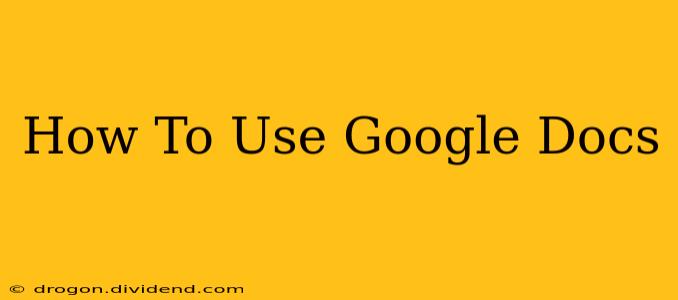Google Docs has revolutionized how we collaborate and create documents. This comprehensive guide will walk you through everything you need to know to master Google Docs, from the basics to advanced features. Whether you're a student, professional, or simply looking for a better way to write, this guide will help you unlock the full potential of this powerful tool.
Getting Started with Google Docs
Before diving into the features, let's get you up and running. First, you'll need a Google account. If you don't have one, creating a free account is quick and easy. Once you're logged in, navigate to docs.google.com.
Creating a New Document
Creating a new document is straightforward:
- Click the "+ Create" button in the top left corner.
- Select "Google Docs."
- A blank document will open, ready for you to start typing.
You can also create a document from a template for a quicker start. Google Docs offers various templates for resumes, letters, reports, and more.
Essential Features for Everyday Use
Let's explore some of the core features you'll use daily:
Formatting Text:
Google Docs offers a wide array of formatting options, accessible through the toolbar at the top:
- Font: Change the font style, size, and color.
- Bold, Italics, Underline: Emphasize text for clarity.
- Alignment: Align your text to the left, center, right, or justify.
- Lists: Create bulleted or numbered lists to organize information.
- Headings: Structure your document with headings and subheadings for better readability.
Experiment with these features to create a well-formatted and visually appealing document.
Adding Images and Other Media:
Enrich your documents by adding images, videos, and other media. Simply click "Insert" in the toolbar and select the media type you wish to add. You can upload files from your computer or search for images online directly within Google Docs.
Collaboration Features:
One of Google Docs's greatest strengths is its collaborative features. You can easily share your document with others and work together in real-time:
- Sharing: Click the "Share" button to invite collaborators. You can grant them viewing, editing, or commenting permissions.
- Real-time Collaboration: See changes made by other collaborators as they type. This allows for seamless teamwork and efficient document creation.
- Commenting: Leave comments and suggestions for collaborators directly within the document.
This real-time collaboration feature significantly speeds up the writing and editing process, eliminating the need for email exchanges and version control issues.
Advanced Features to Boost Your Productivity
Beyond the basics, Google Docs offers several advanced features to enhance your productivity:
Explore Add-ons:
Google Docs supports various add-ons that extend its functionality. These add-ons can integrate with other services, automate tasks, and add new features to your workflow. Examples include grammar checkers, citation managers, and translation tools. To find add-ons, click "Extensions" in the toolbar.
Using Google Docs Offline:
Google Docs can be used offline, allowing you to work on your documents even without an internet connection. Enable offline access in your Google Docs settings. Changes made offline will synchronize with the cloud once you reconnect to the internet.
Version History:
Google Docs automatically saves your work, and its version history feature allows you to revert to earlier versions of your document. This is incredibly useful for recovering from accidental deletions or restoring previous edits. Access version history through "File" > "Version history."
Mastering Google Docs: Tips and Tricks
- Use keyboard shortcuts: Keyboard shortcuts can significantly speed up your workflow. Learn common shortcuts like Ctrl+B (bold), Ctrl+I (italics), and Ctrl+Z (undo).
- Explore the formatting options: Google Docs offers many formatting options beyond the basics. Experiment with them to achieve your desired style.
- Utilize templates: Google Docs provides numerous templates to jumpstart your document creation.
- Regularly back up your work: While Google Docs automatically saves, it's always a good practice to back up your important documents regularly.
By mastering these features and tips, you can significantly improve your document creation and collaboration workflow. Google Docs is more than just a word processor; it's a powerful tool for enhancing productivity and teamwork. So, explore its capabilities and unlock your full potential.