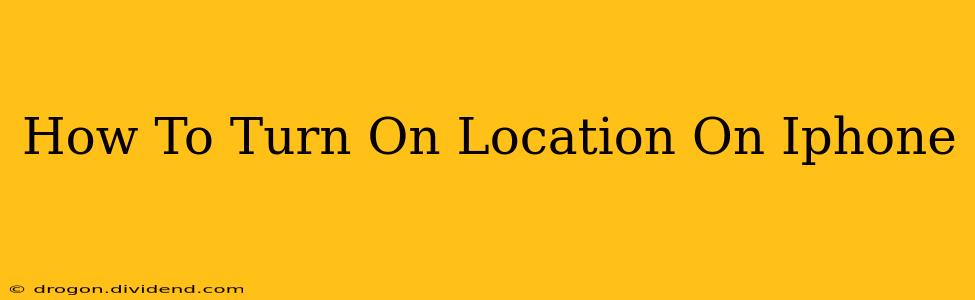Finding your way around, using location-based apps, and ensuring your safety all rely on your iPhone's location services. But sometimes, you might accidentally turn them off, or want to reactivate them after a period of inactivity. This guide will walk you through the simple steps to turn on location services on your iPhone, no matter which iOS version you're using.
Understanding iPhone Location Services
Before we dive into the how-to, let's briefly understand what location services are and why they're important. Your iPhone uses a combination of GPS, Wi-Fi, and cellular data to pinpoint your location. This information is then used by various apps and system features, including:
- Maps & Navigation: Essential for finding directions, your current location, and exploring new places.
- Weather Apps: Provides accurate weather forecasts based on your current location.
- Ride-Sharing Services: Allows Uber, Lyft, and other services to find you and dispatch a driver.
- Find My iPhone: Helps you locate your device if it's lost or stolen.
- Location-Based Alerts & Notifications: Receives relevant alerts, such as traffic updates or nearby restaurant recommendations.
How to Turn On Location Services on Your iPhone
There are several ways to access and enable location services on your iPhone:
Method 1: Through Settings
This is the most common and straightforward method:
- Open the Settings app: Locate the grey icon with gears on your home screen and tap on it.
- Tap on "Privacy & Security": This option is usually towards the middle of the settings list.
- Select "Location Services": You'll find this option within the "Privacy & Security" menu.
- Toggle the "Location Services" switch: The switch will turn green when Location Services are enabled.
That's it! Your iPhone's location services are now activated.
Method 2: Enabling Location for Individual Apps
Sometimes, you might want to enable location services only for specific apps. Here's how:
- Follow steps 1-3 from Method 1.
- Scroll through the list of apps: You'll see a list of apps that request access to your location.
- Tap on the app: Select the app for which you want to enable location access.
- Choose the permission level: You can choose between "While Using the App," "While Using the App and When It's Closed", or "Never". Select the option that suits your preference.
This allows you to fine-tune your location settings, granting access to only the apps you trust.
Troubleshooting Location Services
If you've followed these steps and your location services still aren't working correctly, try these troubleshooting tips:
- Check your internet connection: Location services rely on a stable internet connection (Wi-Fi or cellular data).
- Restart your iPhone: A simple restart often resolves minor software glitches.
- Check for iOS updates: Make sure your iPhone is running the latest version of iOS.
- Contact Apple Support: If the problem persists, contact Apple Support for further assistance.
Importance of Location Privacy Settings
While enabling location services offers many benefits, it's crucial to understand and manage your privacy settings. Always review which apps have access to your location and adjust the permissions accordingly. Consider using the "While Using the App" option for apps where continuous location tracking isn't necessary.
By following these steps and understanding your privacy settings, you can confidently use your iPhone's location features while maintaining your privacy. Remember to regularly check your location settings to ensure they reflect your preferences.