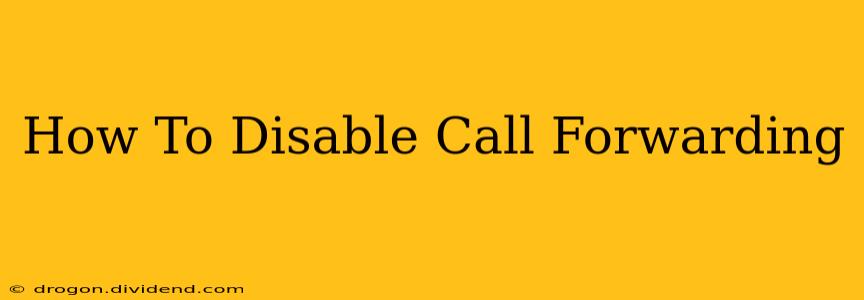Are you tired of calls forwarding to the wrong number or maybe you just want to reclaim control of your phone's settings? Whatever the reason, disabling call forwarding is easier than you might think. This comprehensive guide will walk you through the process for various phone types, from smartphones to landlines. We'll cover everything you need to know to regain control of your calls and stop unwanted forwarding.
Understanding Call Forwarding
Before we dive into disabling call forwarding, let's briefly understand what it is. Call forwarding is a telephony feature that automatically diverts incoming calls to another phone number. This can be useful in various situations, such as:
- When you're expecting an important call while away from your primary phone.
- When you need to forward calls to a colleague during working hours.
- For business continuity during office closures or staff absences.
However, sometimes you need to disable call forwarding, whether it was accidentally activated or you no longer require the service.
How to Disable Call Forwarding on Your Smartphone
Disabling call forwarding on your smartphone depends on your operating system (Android or iOS). Here's a step-by-step guide for both:
Disabling Call Forwarding on Android:
The exact steps may vary slightly depending on your Android version and phone manufacturer. However, the general process is as follows:
- Open the Phone app: This is usually a green phone icon.
- Access Settings: Look for a gear icon (settings) within the app, often accessible through the three vertical dots (More options) in the top right corner.
- Find Call Settings: Navigate to "Call settings" or a similar option.
- Locate Call Forwarding: Look for "Call forwarding," "Call forwarding options," or something similar.
- Choose Forwarding Type: You might see options for different forwarding types (e.g., always forward, forward when busy, forward when unanswered). Select the type you want to disable.
- Disable Forwarding: Toggle the switch to "Off" or select "Disable" for the selected forwarding type.
Important Note: Some Android devices may require you to enter a PIN code before making changes to call forwarding settings. This PIN code is usually the same as your SIM card PIN.
Disabling Call Forwarding on iPhone (iOS):
Disabling call forwarding on an iPhone is also relatively straightforward:
- Open the Phone app: The green phone icon.
- Go to Settings: Tap the "Settings" app (grey icon with gears).
- Select Phone: Tap "Phone" in the Settings menu.
- Tap Call Forwarding: Find "Call Forwarding" and tap on it.
- Toggle Call Forwarding Off: Toggle the switch to the "Off" position.
If you have multiple forwarding settings (like forward when busy or unanswered), repeat this process for each.
How to Disable Call Forwarding on a Landline
Disabling call forwarding on a landline phone usually involves interacting directly with your phone system or contacting your service provider. The exact steps vary depending on your phone system and provider. Common methods include:
- Using the Phone's Menu: Some landline phones have built-in menus to manage call forwarding. Consult your phone's manual for specific instructions. You may need to use codes like *73 or #73.
- Contacting your Service Provider: If you can't find the option on your phone, contact your telephone service provider. They can remotely disable call forwarding for your line.
Troubleshooting Call Forwarding Issues
If you're still experiencing issues after trying these steps, here's what you can do:
- Check your phone's manual: The manual often provides detailed instructions on managing call forwarding settings.
- Restart your device: A simple restart can sometimes resolve minor software glitches.
- Contact your service provider: If the problem persists, contact your phone service provider for assistance. They have the tools to diagnose and fix more complex problems.
By following these steps, you can effectively disable call forwarding on your phone and regain full control over your incoming calls. Remember to consult your phone's manual or contact your service provider if you encounter any difficulties.