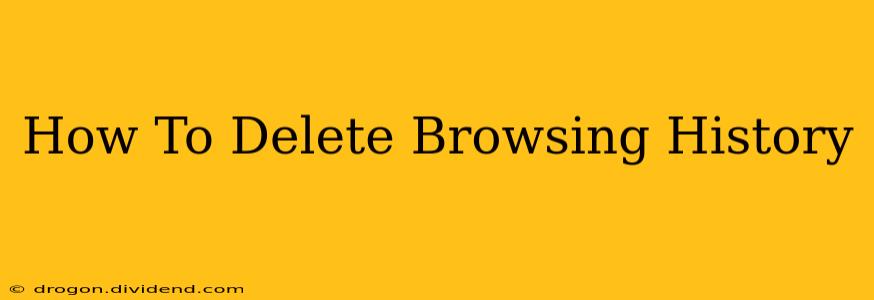Are you concerned about your online privacy? Do you want to clear your tracks and start fresh? Deleting your browsing history is a simple process, but it varies slightly depending on your browser. This comprehensive guide will walk you through how to delete your browsing history on the most popular browsers, along with some extra tips to enhance your online privacy.
Why Delete Your Browsing History?
Before diving into the how-to, let's understand why you might want to delete your browsing history. There are several compelling reasons:
- Privacy: Your browsing history reveals a lot about your online activities, including websites you've visited, searches you've conducted, and even your location. Deleting your history helps protect your personal information from prying eyes.
- Security: Clearing your browsing history can help remove traces of malicious websites or phishing attempts. This reduces the risk of malware or unwanted access to your accounts.
- Space: Your browser's cache and history can take up significant storage space on your device. Regularly deleting this data can free up space and improve performance.
- Improved Search Results: Sometimes, your browsing history can influence the search results you see. A fresh start can lead to more relevant search results.
How to Delete Browsing History on Different Browsers
Here's a step-by-step guide for the most popular browsers:
Google Chrome
- Open Google Chrome.
- Click the three vertical dots (More) in the top right corner.
- Select History.
- Click Clear browsing data.
- Choose the time range you want to clear (last hour, last day, etc.).
- Check the boxes for Browsing history, Cookies and other site data, and Cached images and files. You can also select other options if needed (like passwords and autofill data).
- Click Clear data.
Mozilla Firefox
- Open Mozilla Firefox.
- Click the three horizontal lines (menu) in the top right corner.
- Select History.
- Click Clear Recent History.
- In the Time range to clear: dropdown, select the desired time range.
- Check the box next to Browsing History. You can also select other items like Cookies, Cache, etc.
- Click Clear Now.
Safari (Mac)
- Open Safari.
- Go to History in the menu bar.
- Select Clear History.
- Choose a time range (last hour, last day, etc.).
- Click Clear History.
Microsoft Edge
- Open Microsoft Edge.
- Click the three horizontal dots (More actions) in the top right corner.
- Select History > Clear browsing data.
- Choose a time range and select the data you want to clear (Browsing history, Cookies and saved website data, Cached images and files).
- Click Clear now.
Internet Explorer (if still using)
- Open Internet Explorer.
- Click the gear icon (Tools) in the top right corner.
- Select Safety > Delete browsing history.
- Check the boxes for the data you want to remove.
- Click Delete.
Beyond Browsing History: Enhancing Your Online Privacy
Deleting your browsing history is a good first step, but for enhanced online privacy, consider these additional measures:
- Use a VPN: A Virtual Private Network encrypts your internet traffic, making it more difficult for others to track your online activities.
- Clear Cookies Regularly: Cookies can track your browsing behavior across websites. Regularly clearing them helps maintain your privacy.
- Use Private Browsing Mode: This mode prevents your browser from saving your browsing history, cookies, and other data.
- Strong Passwords: Use unique and strong passwords for all your online accounts.
- Update Software: Keep your operating system, browser, and antivirus software updated to patch security vulnerabilities.
By following these steps and tips, you can effectively delete your browsing history and take significant strides towards enhancing your online privacy and security. Remember to adapt these instructions to your specific browser version, as minor interface differences may occur.